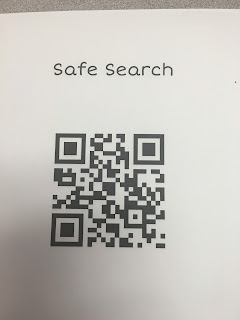Classroom & Showbie & Seesaw...Oh My
Last week our reading coach walked into my room and was admiring my white board. I began explaining to her that it was a task to stay organized with 5 classes---especially with technology.
I am a little type A (some days I am type A+). Staying organized while teaching 90+ kiddos is a challenge. Here is a glimpse into how my type A self organizes the use of technology in my classroom.
QR codes make my life so much easier. Kids can scan and go. I love the website http://www.safesearchkids.com/. Safe search images make me happy. Any time we need an image or some research I whip out these QR codes.
And this one is for Kahoot! All they have to do is scan and add the game code. (Of course I just found out that there is a new Kahoot app so we will be downloading it soon.)
This is my Code Board. Flashcards by NKO, Google Classroom, and Showbie all require a class code. I have color coded my board so that the kids (and I) can quickly find the code if we need it.
These are all a 1 time log in -- but we all know that things happen and kids will need the log in code again.
Close up of my Flashcards Codes---this was the day we downloaded the app. I wrote outside of the chart so it was easier to see them.
Close up of my color coded Classroom and Showbie codes (this was before we added the Flashcards app)


I also use Socrative for digital assessments. The code is the same for all my classes.
QR codes make my life so much easier. Kids can scan and go. I love the website http://www.safesearchkids.com/. Safe search images make me happy. Any time we need an image or some research I whip out these QR codes.
And this one is for Kahoot! All they have to do is scan and add the game code. (Of course I just found out that there is a new Kahoot app so we will be downloading it soon.)
Last but not least, our Seesaw codes. Again kiddos will inevitably log out of Seesaw or delete the app. A quick scan from the wall and they are ready to go again.
I would love to hear about how you stay organized with technology in your classroom.
Hope
 |
| These 2 Divas are presenting at SC EdTech. We would love to see you at our session on flipping professional development classes. |